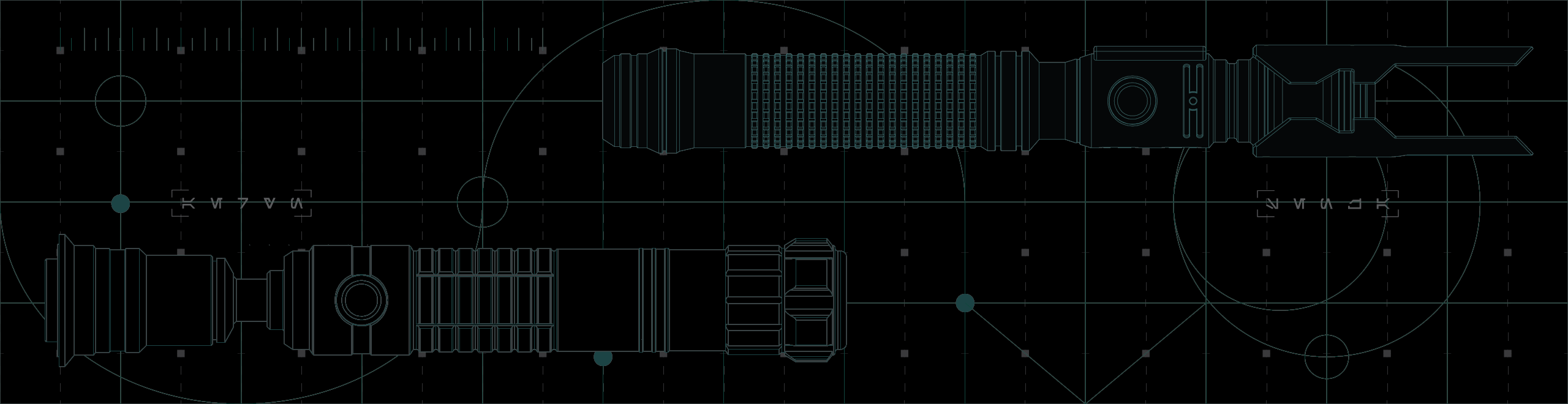
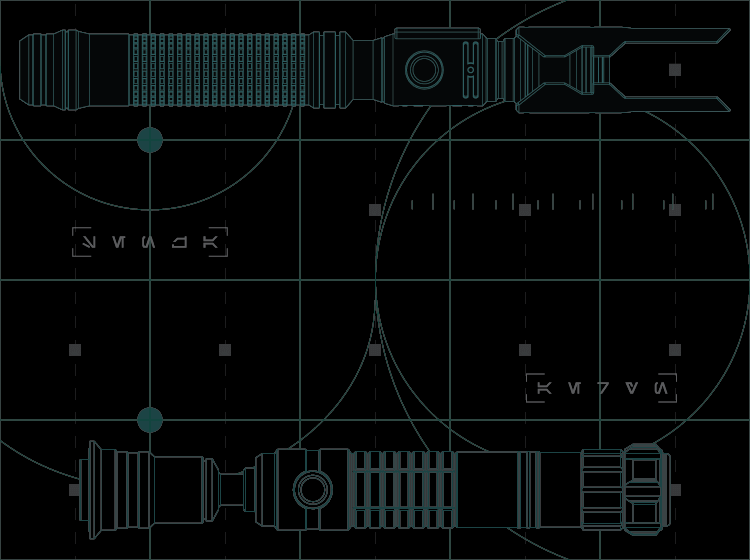
advanced blade animations
ADVANCED BLADE ANIMATIONS
This section covers the intricacies of how your blade is animated, what individual parameters do, and provides a running start so you can create your own.
Advanced Blade Profiles - Neo CFX Saber
With over 150 parameters, customizing your Neo CFX Saber’s blade profiles can be overwhelming.
So this guide is meant to introduce you to the three main areas of Neo CFX Saber profile customization, but you can find an extremely detailed deep-dive into every individual parameter in Plecter Labs’ Crystal Focus X user manual.
Connect your saber’s microSD card to a computer, open the root directory, and open config.txt with a text editor (like Notepad).
This text file defines nearly every aspect of your saber’s operation, so it is very important that you create a backup of the microSD card’s contents before changing anything.
Notice
In the event that the data on your saber's microSD card is lost/damaged, please contact us for a new digital copy.View 'Contact' to get in touch
//CF-X Configuration
This section consists of 38 parameters and is set to Sabertrio’s proprietary preconfiguration by default.
As these settings are already optimized for your saber, we advise against tweaking these parameters.
But if you want to understand what each parameter does, you can find more information on page 44 of the Plecter Labs manual.
## Motion Settings
These parameters control the activation threshold for various features.
Like hswing: This parameter defines how hard you need to physically swing the saber before it begins playing any swing sound effects.
These parameters will come optimized for your Neo CFX Saber and Neo Blade.
But if you would like to modify any of your saber’s activation thresholds, you can find more information on page 43 of the Plecter Labs manual.
[profile=0] etc...
Each blade profile consists of 88 parameters that define and control nearly every aspect of the saber's operation.
The best way to understand them is to experiment, and since your Neo CFX Saber can store up to 32 blade profiles, you can copy-and-paste any profile you like to the bottom of the text document so you have an extra one to experiment with.
Ensure any new profiles are renamed to follow in the sequence, such as [profile=10] and so on.
Notice
If you edit any of the pre-installed color profiles, keep in mind that a single color profile might be used across multiple sound fonts.You can find detailed information about blade profile parameters starting on page 47 of the Plecter Labs manual, but we recommend doing a ctrl+f search to find info on the specific parameter you are looking for.
If you would like to dive deeper into these subjects and explore absolutely everything your saber offers, we recommend referring to the user manual for your soundboard.


