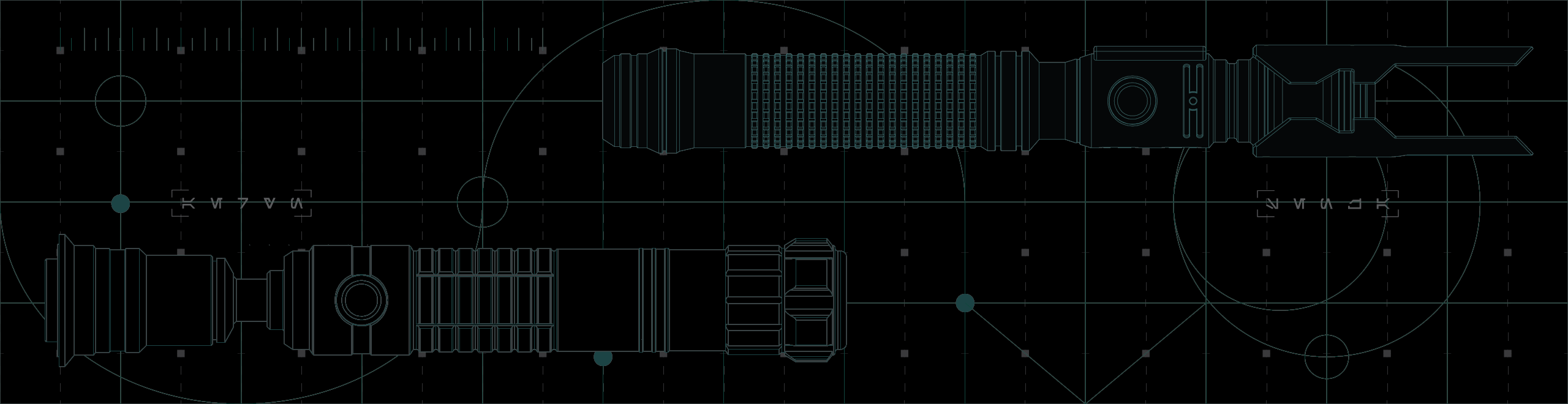
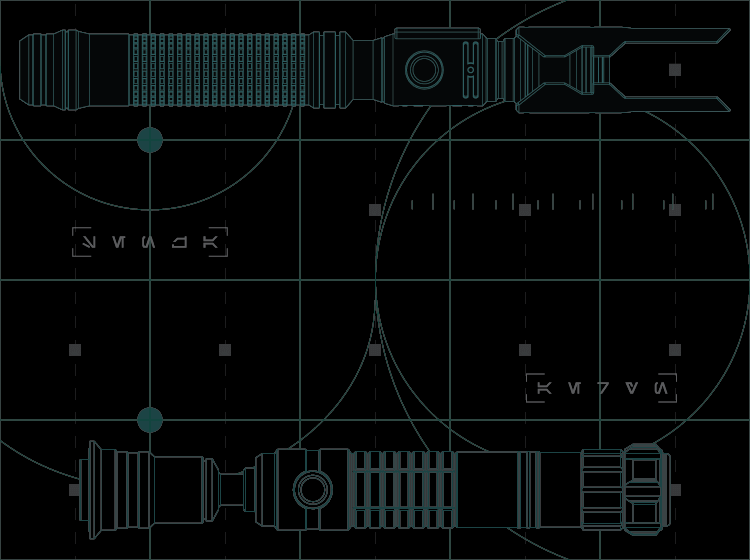
the microsd card
THE MICROSD CARD
Here you can view the contents and functions of both the Neo CFX and Neo Proffie Saber configuration’s microSD card.
MicroSD Card Contents
The following is a list of files found inside your saber's microSD card if it is using the Neo CFX Saber Preconfiguration.
Warning
Unless you know what you are doing, we advise against changing or deleting anything in your saber's microSD card.1-SABERTRIO etc...
Each folder contains a sound font. These are a collection of audio files that enable your Neo CFX Saber to produce dynamic sound effects.
extra
Do not modify these files unless you know what you are doing!
Contains the Neo CFX Saber Manual as well as files needed for your saber to operate.
tracks
Where you can put .WAV audio files for the iSaber Music Player.
boot.bmp
Do not modify this file!
Modifying/deleting this file will cause your saber to malfunction.
config.txt
Where the majority of the saber's operating parameters are defined, including blade profiles.
fw.dat
Do not modify this file!
Modifying/deleting this file will cause your saber to malfunction.
prefs.txt
Do not modify this file!
Where the saber stores last-used data.
readme.txt
Where you can find important information like the firmware version of your Crystal Focus X soundboard.
Go to 'Support' to learn about the most recent firmware version and how to update.
special.txt
Do not modify this file unless there are hardware changes that require it.
A manual override for features not accessible elsewhere.
Notice
In the event that the data on your saber's microSD card is lost/damaged, please contact us for a new digital copy.View 'Contact' to get in touch
CFX - Accessing the microSD Card
Power Core Chassis System
The microSD card is located on top of your saber's soundboard.
Legacy Chassis System
The microSD card is hidden under the soundboard.
For instructions on how to remove the chassis, go to the 'Recharging' page.
View 'Recharging' to learn more
Step 1
Push in on the end of the microSD card until you feel a subtle click, let go, and the microSD card will pop out.
Step 2
Once fully removed, insert it into a microSD card reader, connect it to your computer and navigate to it with your computer’s file manager (eg. Windows File Explorer / OSX Finder).


