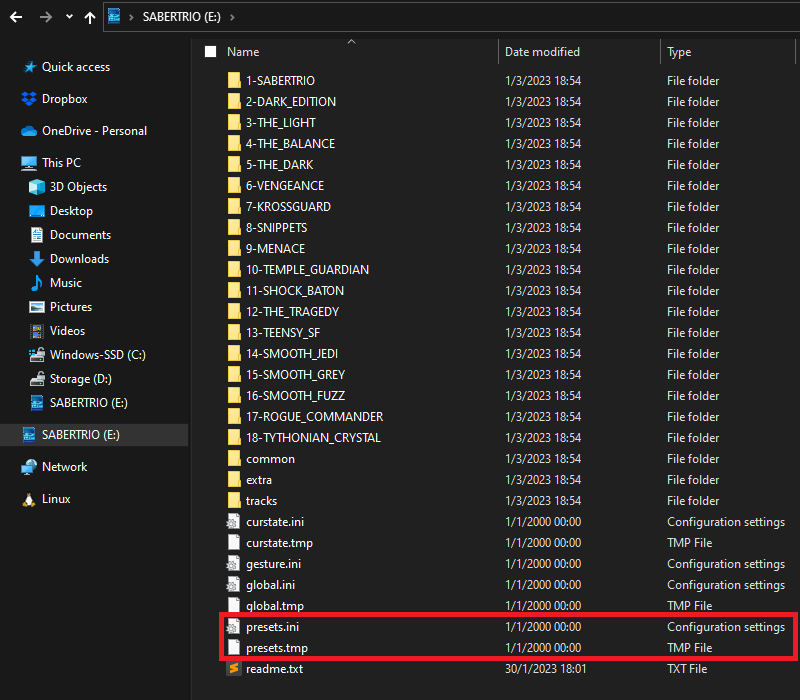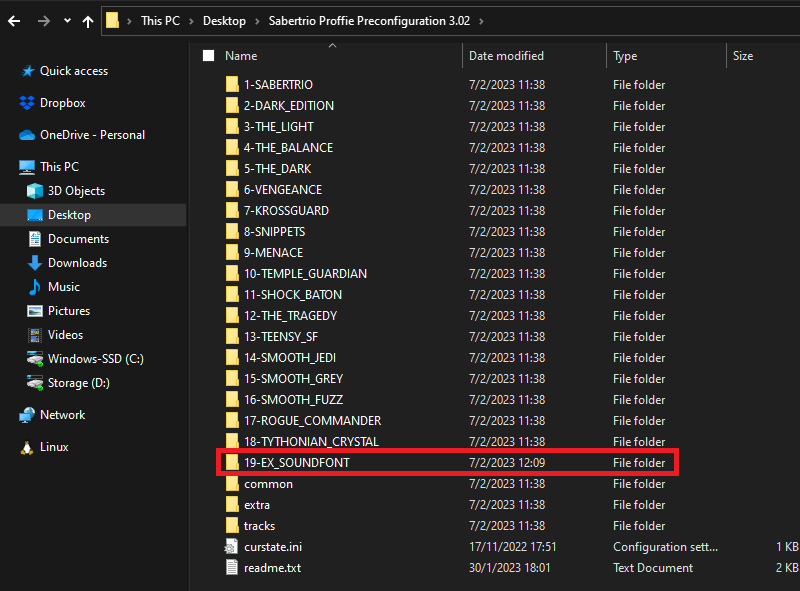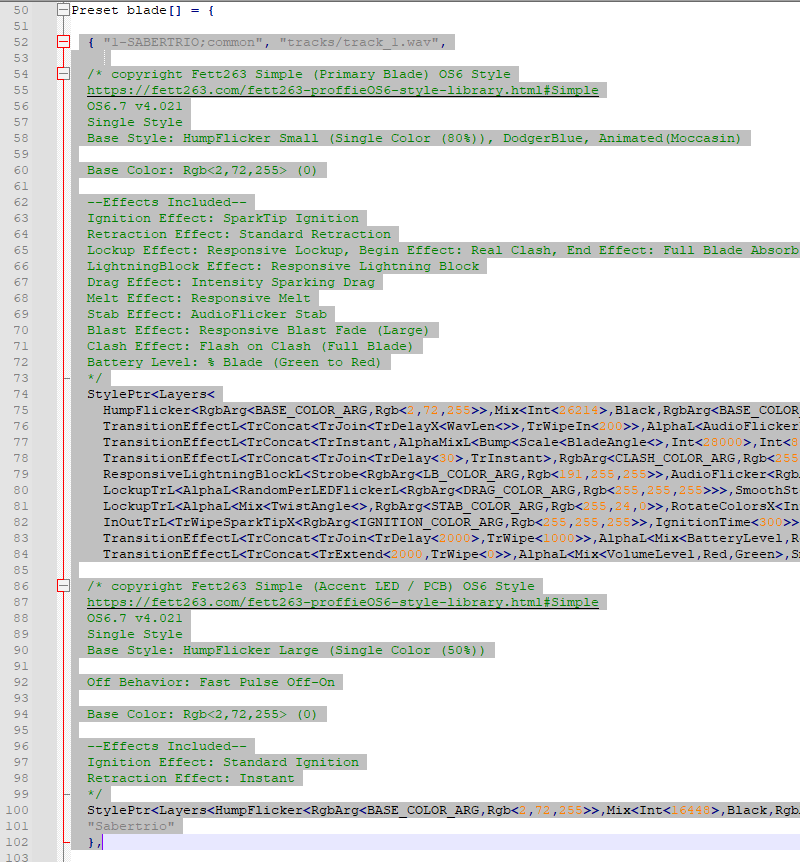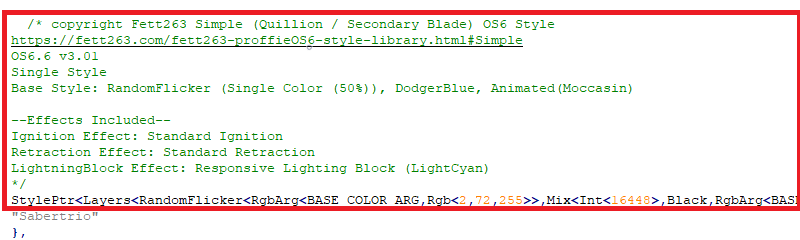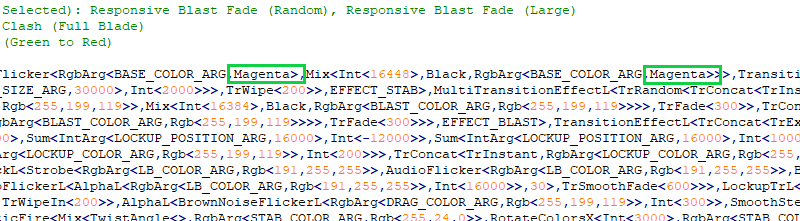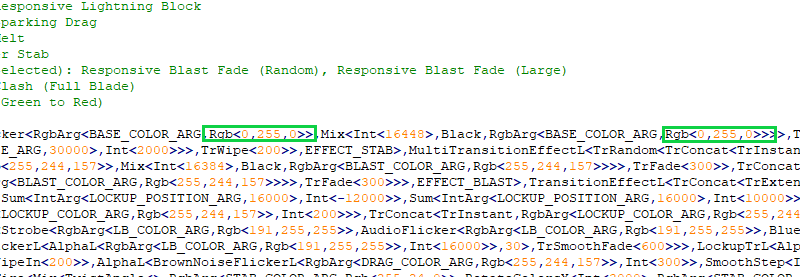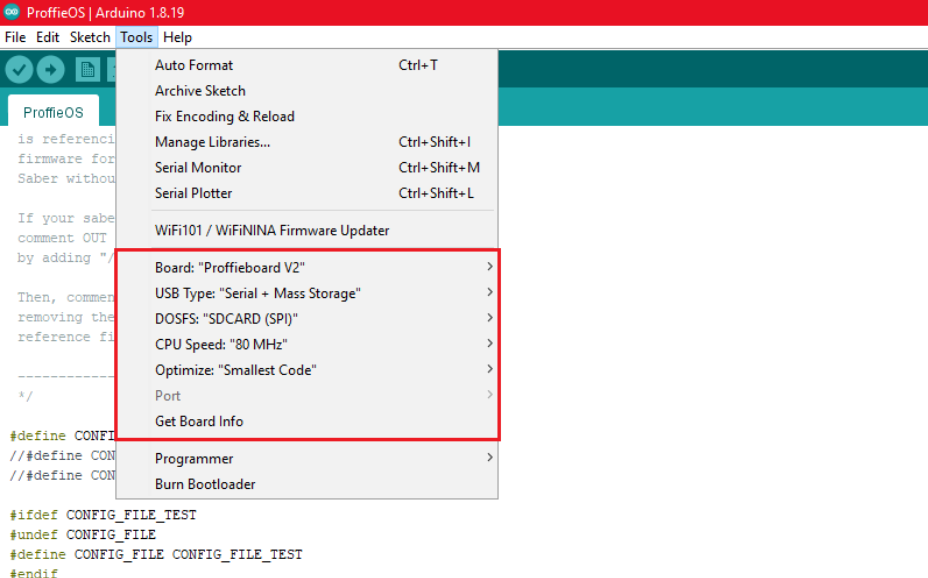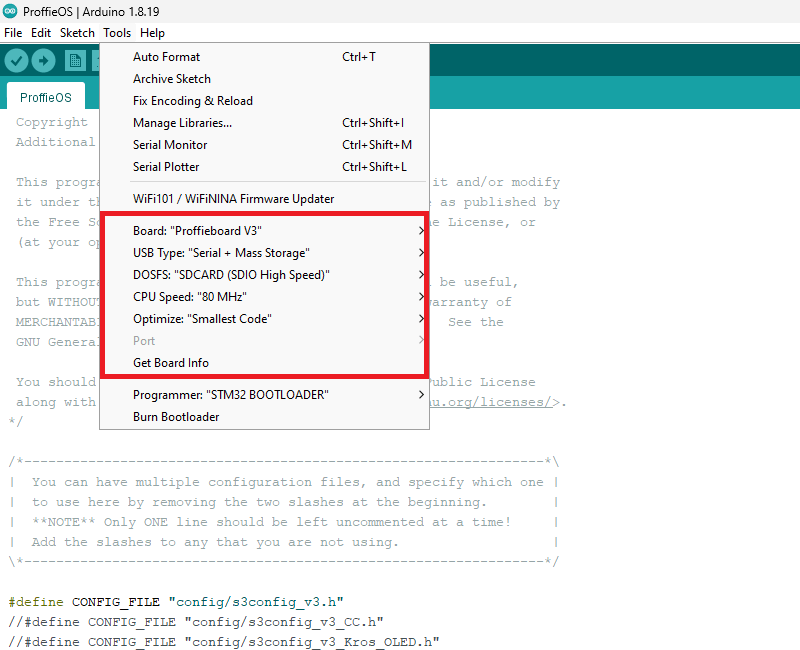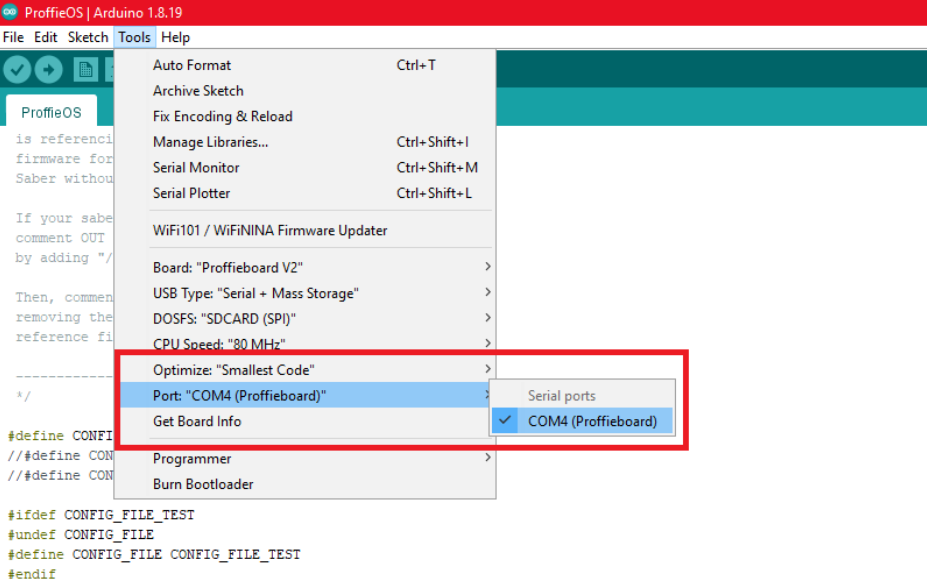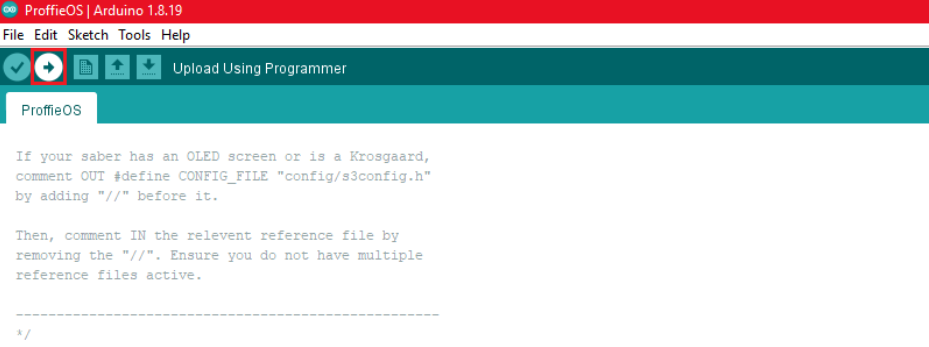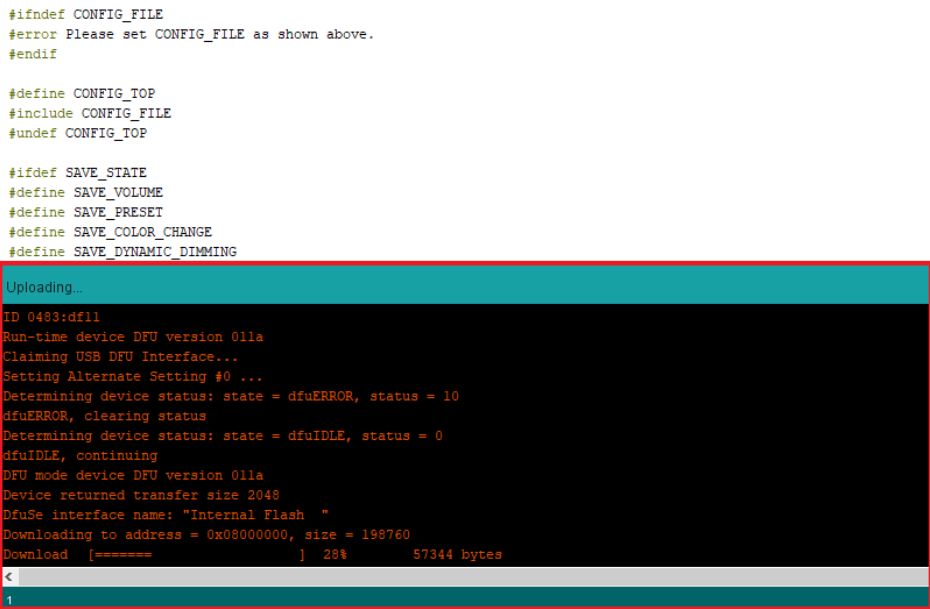New sound fonts can be purchased and downloaded from KSith Saber Fonts and Kyberphonic. Ensure that you select sound fonts that have been optimized for your saber’s preconfiguration.
Importing Sound Fonts - Neo CFX Saber
Notice
The following section assumes that you have already downloaded a new sound font that is optimized for your Neo Proffie Saber.
Step 1
Remove the microSD card from your saber and connect it to a computer.
In the root directory, create a new folder in the following format:
[Number]-[Sound_Font_Name_Without_Spaces]
For example - If you downloaded KSith's "The Light" and are installing it as your 17th font, the folder should be named:
17-THE_LIGHT
Step 2
Place all of the files from the sound font you downloaded into the new folder.
Warning
Double-check that the new folder was properly named, otherwise the saber will not recognize it.
Step 3
Check that the font_config.txt file is present in the new folder.
If it is missing, copy it over from another sound font folder into the new folder.
Each font_config.txt file tells your saber what the blade should do when running that sound font, so changing the parameters of this file will alter the appearance/behavior of the blade for that particular sound font.
View the pages linked below to learn more about those parameters.
View 'Advanced Color Customization' to learn more

View 'Advanced Blade Animations' to learn more

Importing Sound Fonts - Neo Proffie Saber
Notice
The following section assumes that you have already downloaded a new sound font that is optimized for your Neo Proffie Saber.
Step 1
Remove the microSD card from your saber and connect it to a computer.
In the root directory, look for the files presets.ini and presets.tmp.
If you see these files, delete both, otherwise your Neo Proffie Saber will not detect any newly added sound fonts.
Step 2
Make a copy of the microSD card's contents and save it locally to your computer.
Safely eject the microSD card from your computer and insert it back into the Neo Proffie Saber soundboard. For the next few steps we will be working exclusively with the folder you saved locally to your computer.
Create a new folder inside the root directory, naming it according to the following format:
[number]-[sound_font_name_without_spaces]
For this tutorial, we will be calling the example sound font 19-EX_SOUNDFONT.
For easier future reference, we recomend sticking close to the name of the sound font itself when naming the folder.
Step 3
Navigate to extra > ProffieOS > config.
Open the s3config file that matches your hilt/chassis configuration with Notepad++ (or a similar program).
ProffieBoard v3.9
Power Core Chassis System
⚪ Regular Single Blade - s3config_v3.h
⚪ Korvus (Crystal Chamber) - s3config_v3_CC.h
⚪ Krosgaard/OLED Screen - s3config_v3_Kros_OLED.h
Legacy Chassis System
⚪ Regular Single Blade - s3config_v3_Legacy.h
⚪ Korvus (Crystal Chamber) - s3config_v3_Legacy_CC.h
⚪ Krosgaard - s3config_v3_Legacy_Kros.h
⚪ OLED Screen - s3config_v3_Legacy_OLED.h
ProffieBoard v2.2
FX Saber
⚪ Regular Single Blade - s3config_v2_FX.h
⚪ OLED Screen - s3config_v2_FX_OLED.h
Power Core Chassis System
⚪ Regular Single Blade - s3config_v2.h
⚪ Korvus (Crystal Chamber) - s3config_v2_CC.h
⚪ Krosgaard/OLED Screen - s3config_v2_Kros_OLED.h
Legacy Chassis System
⚪ Regular Single Blade - s3config_v2_Legacy.h
⚪ Korvus (Crystal Chamber) - s3config_v2_Legacy_CC.h
⚪ Krosgaard - s3config_v2_Legacy_Kros.h
⚪ OLED Screen - s3config_v2_Legacy_OLED.h
Step 4 - Blade Styles
All of the Neo Proffie Saber's blade styles are hard-coded into each sound font. To set the blade style of your new sound font, the easiest option is to copy the blade style over from a sound font you like.
To show what that looks like, in the example below we copied over the blade style of the 1-SABERTRIO sound font.
Locate its segment of code, which for 1-SABERTRIO should be line 37.
Select and copy the whole “1-SABERTRIO;common” section as shown below.
And if your saber is a Krosgaard, there is an additional code segment for the quillon blades that need to be included, shown below.
If you want to use other blade styles not natively found on your Neo Proffie Saber, you can find a massive range of blade styles in Fett263's Style Library.
Fett263 - ProffieOS7 Style Library

Take the “1-SABERTRIO;common” (or whichever blade profile you chose) code you copied and paste it below the code of your new sound font.
Ensure that the new blade profile is properly renamed to exactly match (case sensative) the name of the new sound font's folder, otherwise your ProffieBoard will not recognize it.
Step 5 - Blade Color
If you want to change the blade color of 19-EX_SOUNDFONT (or any Neo Proffie Saber sound font), you can either use the predefined color names or an RBG value.
To change it using the predefined color names, replace the sound font's color name with the one you want.
For example; the 1-SABERTRIO sound font uses DodgerBlue by default.
In the example below, we replaced DodgerBlue with Magenta.
And if your saber is a Krosgaard, replace the highlighted texts as shown below.
All predefined color names can be found in the Neo Proffie Saber section of Blade Color.
View 'Blade Color' to learn more

Notice
Please keep in mind that all predefined color names are case-sensative.
To change a sound font's blade color using RGB values, you will need to write it as Rgb<0,0,0> as shown below.
And if your saber is a Krosgaard, there are additional code segments for the quillon blades that need to be modified as well.
Step 6
Turn the kill switch OFF.
Connect the ProffieBoard to your computer using the USB cable that came with your Sabertrio Saber. Your computer should automatically detect your ProffieBoard, but if it does not, check if the physical cable connection is secure.
Step 7
You will now need to reflash your ProffieBoard. This means that you will be to completely replacing the contents of your Neo Proffie Saber's microSD card with the content you saved/edited locally on your computer.
Open the local version of your saber's microSD card's content saved to your computer, navigate to the extra > ProffieOS folder and open the ProffieOS.ino file.
Arduino IDE should automatically launch with the file loaded.
Notice
Please ensure that you select the correct config file by uncommenting what you want to reflash.
Step 8
In Arduino IDE, select the Tools drop down menu and ensure USB Type is set to Serial + Mass Storage
Warning
For the Proffieboard v3.9, make sure to select "SDCARD (SDIO High Speed)" from the DOSFS option in the Tools drop down menu as shown below:
And ensure that Port is set to COM(#) (ProffieBoard).
Step 9
Click the upload button (the arrow shown below) to reflash your saber’s firmware.
Red text should begin showing in the lower terminal screen, eventually followed by a progress bar.
If the progress bar does not appear after a minute, click the upload button again.
Once the flashing process is complete, your Neo Proffie Saber will emit a distorted sound. This is normal.
Unplug the USB cable and turn your saber's kill switch ON.
Congratulations! You have successfully added a new sound font to your Neo Proffie Saber.
This was a simplified step-by-step guide. If you want to dive deeper, you can find out more through links below.
ProffieOS Documentation - ProffieBoard Setup

The Crucible - ProffieOS - Help/Discussion Forum

Fett263 - ProffieOS7 Style Library

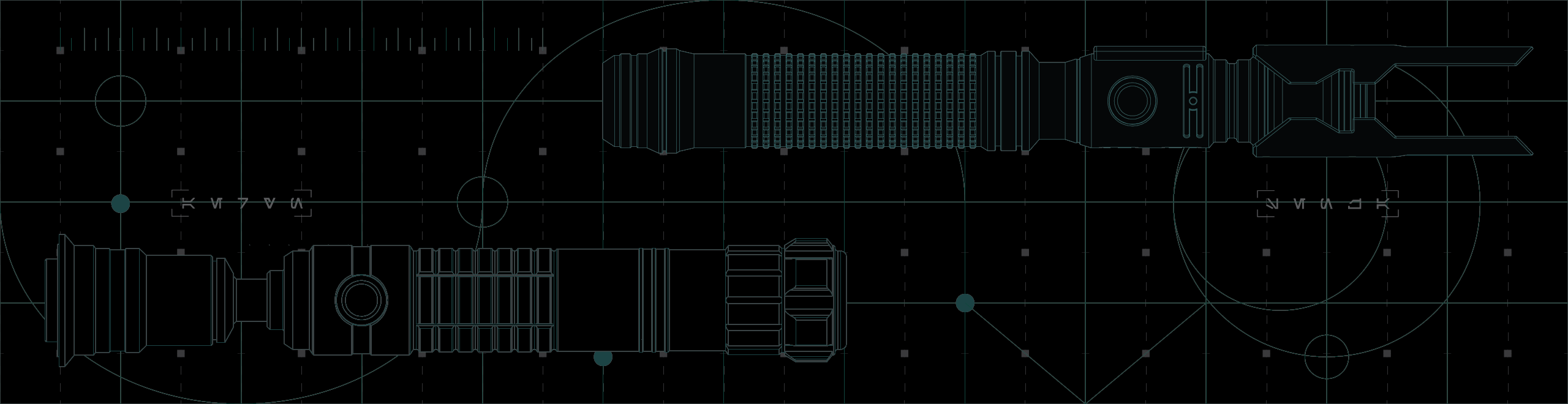
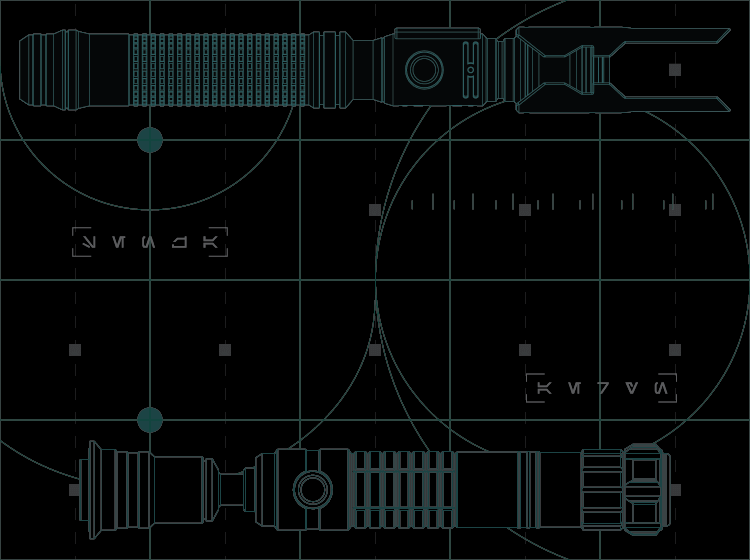


 KSith Saber Fonts
KSith Saber Fonts
 Kyberphonic
Kyberphonic