
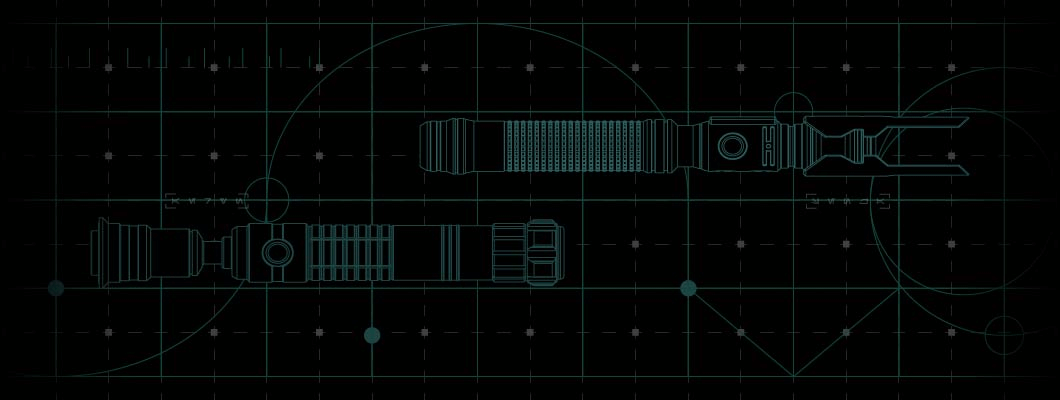
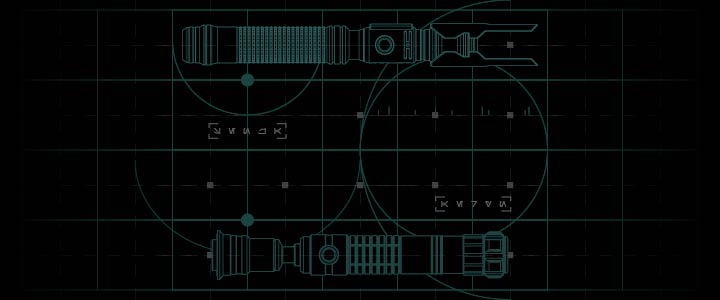
Sabertrio User Guide – Advanced Neopixel Blade Animations and Customization
advanced blade animations
ADVANCED BLADE ANIMATIONS
This section covers the intricacies of how our Neo Blades are animated, what individual parameters do, and provides a running start so you can create your own.
Advanced Blade Profiles - Neo CFX Saber
The Sabertrio Neo CFX preconfiguration uses a system called Blade
Profiles to control how the LEDs within an attached Neo Blade are animated.
Each Blade Profile has over 90 parameters, so customizing them might seem
overwhelming at first. This guide will introduce you to the three main areas
of Neo CFX Saber profile customization.
All Blade Profiles are defined in the 'config.txt' file, located in the
ROOT directory of your saber's microSD card.
To view an extremely detailed deep-dive into each parameter, view Plecter
Labs’ Crystal Focus X user manual linked below.
Crystal Focus X User Manual
Notice
In the event that your microSD card's data is lost/damaged, you can download the default preconfiguration files from the Support page.View 'Support' to learn more
//CF-X Configuration
This section consists of 39 parameters and is set to Sabertrio’s proprietary preconfiguration by default.
As these settings are already optimized for your saber, we advise against tweaking these parameters.
But if you want to understand what each parameter does, you can find more information on page 44 of
the Plecter Labs manual.
## Motion Settings
These parameters control the activation threshold for various features.
Like 'hswing': This parameter defines how hard you need to physically
swing the saber before it begins playing any swing sound effects.
These parameters will come pre-optimized for your Neo CFX Saber and Neo Blade.
If you would like to modify any of your saber’s activation thresholds,
you can find more information on page 43 of the
Plecter Labs manual.
[profile=0] etc...
Each blade profile consists of 91 parameters that define and control nearly every aspect of the saber's operation.
If you want to understand how the parameters work, we recommend creating a test Blade
Profile and sound font to play with. Your Crystal Focus X soundboard can store up to
32 Blade Profiles, so you have plenty of space to work with.
First, we are going to create a new test Blade Profile. To do this, open the
'config.txt' file in the microSD card's ROOT directory, copy every line from '[profile=0]'
until the empty lines ('qbolt=50'), then paste it at the very bottom of the file.
Be sure to update the profile number of the new Blade Profile - so if this is your
20th Blade Profile, you should rename the first line to '[profile=19]'.
Return to the ROOT directory of the microSD card and copy & paste the sound font
folder '1-SABERTRIO', then rename it to whatever you want. We also recommend replacing
'font.wav' in your test sound font so you can easily distinguish it from the original.
Inside the test sound font's folder, open the 'font_config.txt' file and set the
'start_blade' parameter to your test Blade Profile. So if your test Blade Profile is
'[profile=19]', then that line should read 'start_blade=19'.
Return to 'config.txt' and tweak the parameters of your test Blade Profile to your
liking, and remember to save and close the file when you are done. You can then
select your test sound font on your saber to see the results.
Notice
If you edit any of the pre-installed color profiles, keep in mind that a single color profile might be used across multiple sound fonts.You can find detailed information about blade profile parameters starting on page 47 of the Plecter Labs manual, but we recommend doing a ctrl+f search to find info on the specific parameter you are looking for.
If you would like to dive deeper into these subjects and explore absolutely everything your saber offers, we recommend referring to the user manual for your soundboard.


