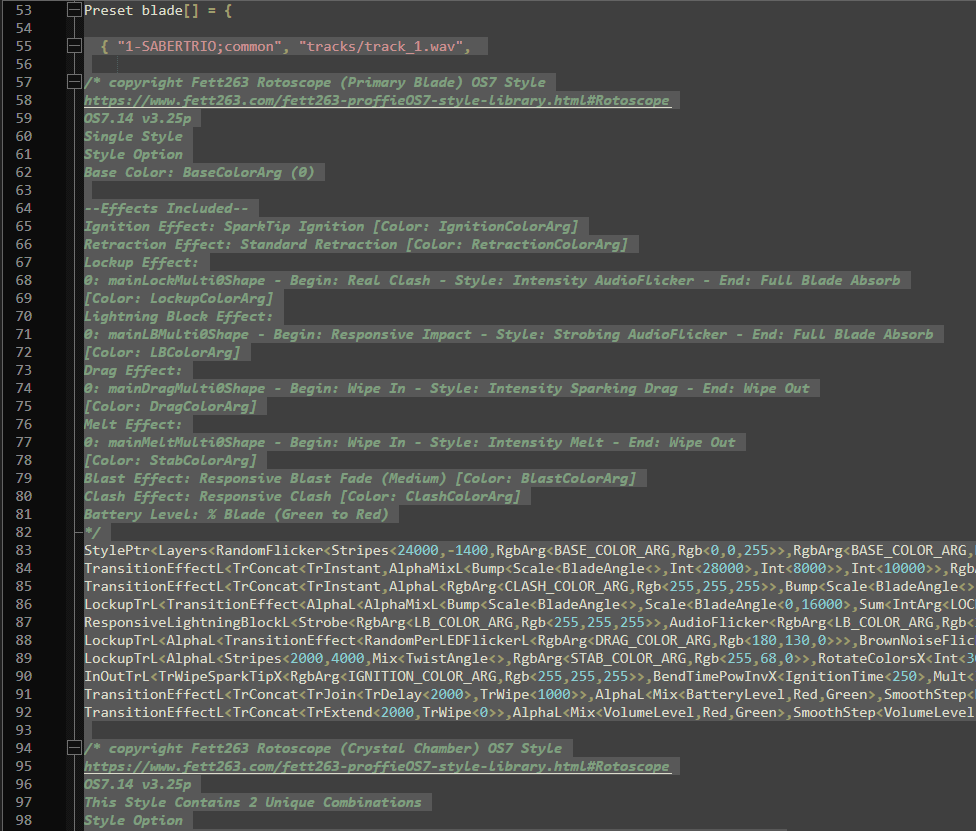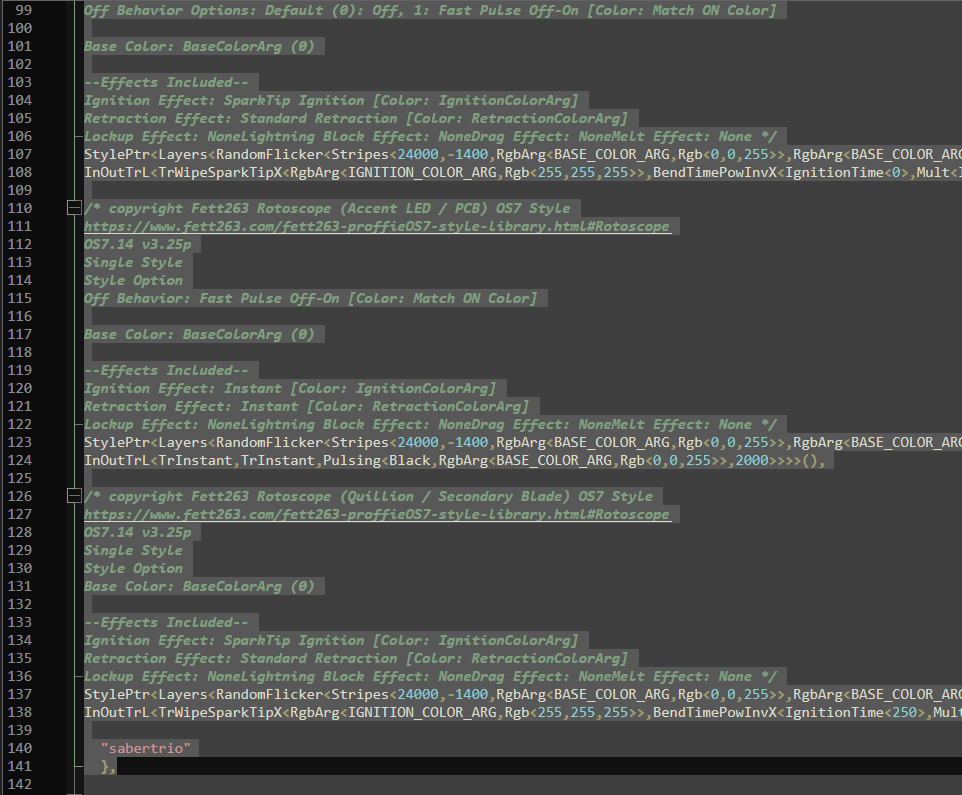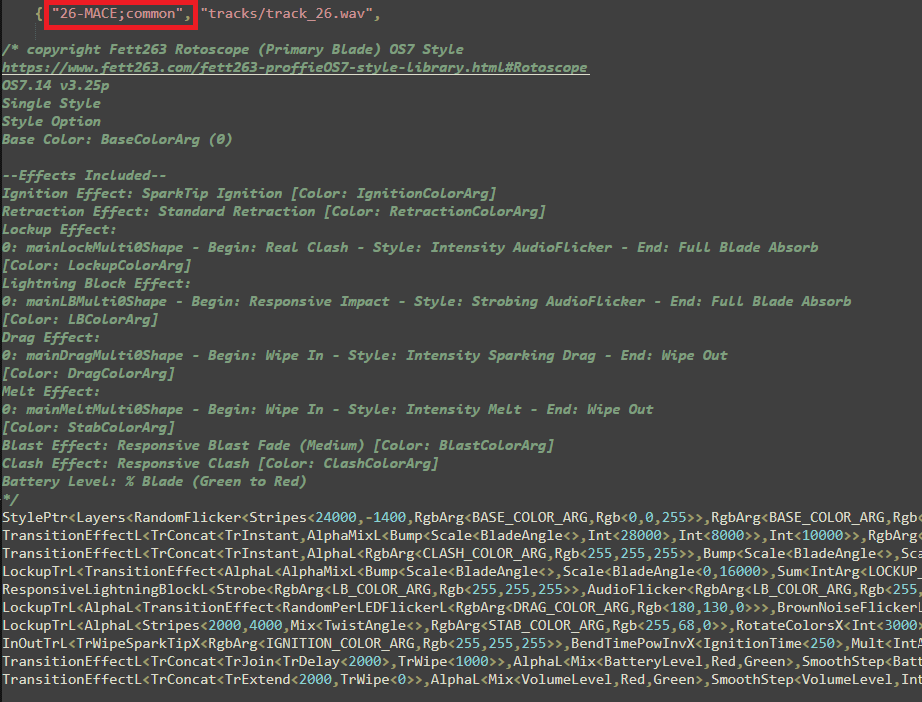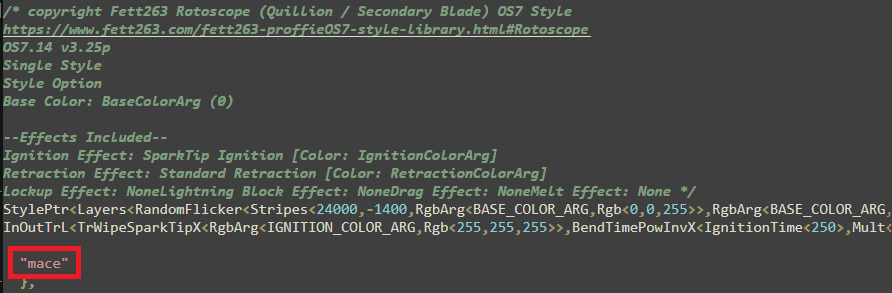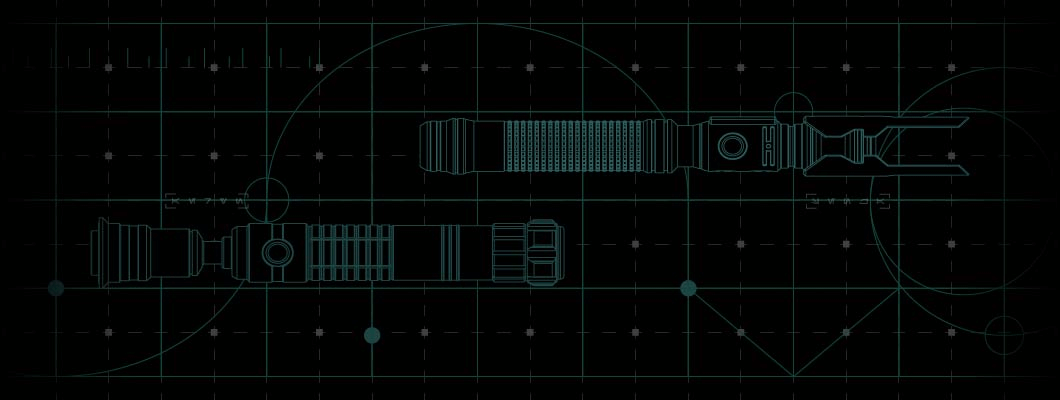
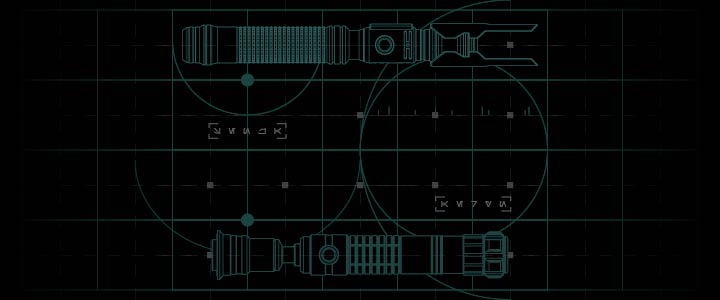
Sabertrio User Guide – Blade Animations and Custom Effects for Neopixel Lightsabers
blade animation
BLADE ANIMATION
The Neo Blade features hundreds of addressable RGB LEDs capable of displaying detailed blade animations. Here you can learn how Neo Sabers manage these animations and how to modify them.
Blade Profiles - Neo CFX Saber
The Neo CFX Saber Preconfiguration has 19 Blade Profiles that have been optimized for Neo Blades, which can be accessed via the Blade Profiles menu on your Neo CFX Saber.
The best way to understand the difference between each Blade Profiles, is to play around with them.
How to access Blade Profiles:
Step 1
Ignite the blade by pressing the activation switch.
Step 2
Hold the auxiliary switch then immediately press & release the activation switch to enter Spectrum.
Step 3
While in Spectrum, press & hold the activation or auxiliary switch to enter Blade Profiles. Once you find your desired blade profile, press the activation or auxilary switch to confirm your selection.
Changing Blade Profiles
To change the Blade Profile for a sound font open the sound font folder. Find and open 'font_config.txt' with a text editor, then change the value for 'start_blade'.
You can find/edit every Blade Profile in the 'config.txt' file located in the root directory of your saber’s microSD card.
View 'The microSD Card' to learn more
The 'config.txt' file contains parameters not discussed in this section. To learn more, refer to the Advanced Blade Animations page linked below.
Notice
Altering a Blade Profile will change the blade animation of every sound font that uses it.Go to the 'Advanced Blade Animations' page to learn more about Neo CFX Blade Profiles and Neo Proffie Blade Styles.