
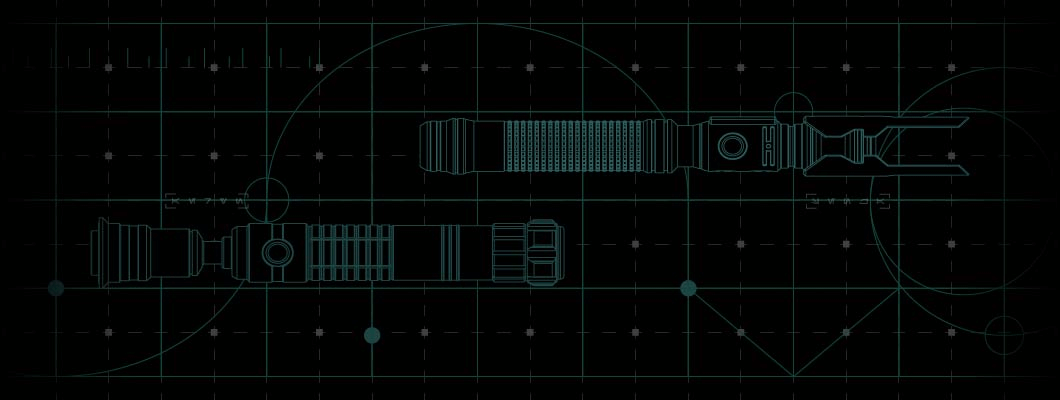
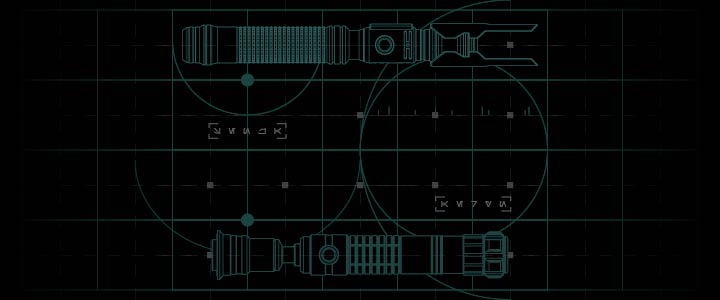
Sabertrio User Guide – Advanced Color Customization for Neopixel Blades
advanced color customization
ADVANCED COLOR CUSTOMIZATION
This section contains a deep dive into how our Neo Blades display colors and how to fine-tune the parameters to your precise needs.
Advanced Color Profiles - Neo CFX Saber
The Sabertrio Neo CFX preconfiguration uses a system called
Color Profiles to control how the LEDs within an attached
Neo Blade display color.
It comes pre-installed with 20 Color Profiles but supports
up to 32, so there is plenty of room for you to add your own.
You can view a list of the pre-installed Color Profiles in
the 'Blade Color' page.
View 'Blade Color' to learn more
All Color Profiles are defined in the 'color.txt' file found
in the ROOT directory of your Neo CFX Saber's microSD card.
Each Color Profile consists of 11 parameters, but there
are only 8 you should tweak:
color - Blade
fcolor - Flash on Clash
bcolor - Blaster Block
lcolor - Lockup
kcolor - Flicker
tcolor - Stab
dcolor - Drag
xcolor - Crystal Chamber
Notice - Korvus/Solarien Crystal Chamber
The 'xcolor' parameter will not impact the Crystal Chamber. Korvus and Solarien’s CFX preconfiguration treats the Crystal Chamber as the first LED of a Neo Blade.The best way to understand these parameters is to experiment with them yourself. Below are are some examples of what tweaking certain parameters in a Color Profile might do:
EXAMPLE 1
color: 1023,1023,0,0
bcolor: 1023,0,600,0
dcolor: 1023,56,0,0
Yellow blade with a blood orange tip drag.
EXAMPLE 2
color: 1023,1023,0,0
bcolor: 1023,0,1023,0
Yellow blade with bright magenta blaster blocks.
EXAMPLE 3
color: 0,150,1023,0
fcolor: 1023,1023,1023,0
lcolor: 614,0,1023,0
Ice blue blade with a vibrant purple lockup & bright white clashes.
EXAMPLE 4
color: 0,300,1023,0
kcolor: 1023,0,0,0
Light blue blade with a bright red flickering effect.
To change the default blade color for a sound font, open the sound font folder, find and open 'font_config.txt' with a text editor, then change the value for 'start_color'.
Notice
Altering a Color Profile will change the blade color of every sound font that uses it.Ensure that any custom created Color Profile follows the exact same formatting as the others, otherwise your saber may not be able to read it.
You can find more information on the Neo CFX Saber’s color profiles in the Crystal Focus Saber Core User’s manual PDF inside the microSD card's 'extra > Manual' folder, page 53, under 'Color Configuration File' or from Plecter Labs link below.
If you would like to dive deeper into these subjects and explore absolutely everything your saber offers, we recommend referring to the user manual for your soundboard.
Crystal Focus X User Manual
ProffieBoard User Manual


