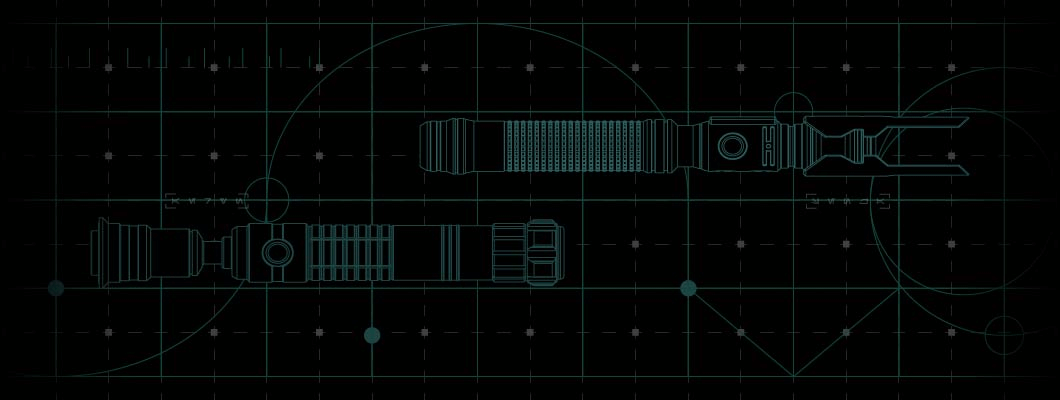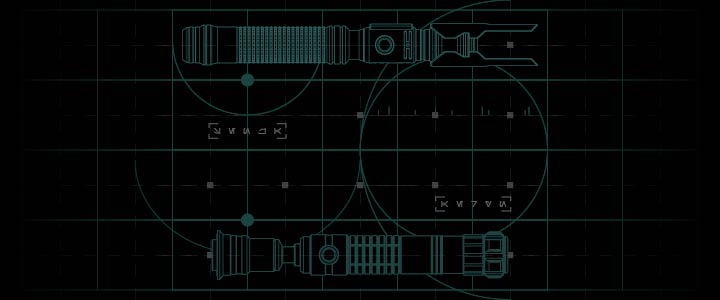VIDEO
NOTICE
This guide is intended for Neo CFX Sabers using the Sabertrio CFX Preconfiguration 7.1
Changes the blade's animation style. BLADE PROFILES Changes the blade's color. SPECTRUM Hold the saber vertically out in front of you, then tilt the saber left & right as if turning the hand of a clock.
If the selection function is not working properly, please ensure that the ACT is either facing towards or away from you. This is to ensure that the gyroscope in your CFX soundboard is oriented for accurate tilt detection. USING SPECTRUM/PROFILES Saber ignites with all sound effects disabled.
All visual effects & their activation are identical to DEFAULT MODE.
You can access the COLOR & BLADE PROFILE menus the same as DEFAULT MODE. IGNITED - MUTE MODE Double Tap ACT Play/Stop Track (If Any) Tap On Surface + Press & Hold AUX Tip Drag Press & Hold AUX + Swing OR Hold AUX + Clash Force Press & Hold AUX Lockup Press & Release AUX Blaster Block EFFECTS Saber ignites with selected sound font & all associated motion effects enabled. IGNITED - DEFAULT MODE Press & Release ACT - Decrease Press & Release AUX + Increase VOLUME - QUICK ACCESS iSaber Music Player Audio Player Adjust Volume, Adjust Blade Power, Adjust Blade Length, Adjust Accent Lighting, Adjust AUX Accent Length, Adjust Trident Length, Adjust Color Profile, Test SD Card (OLED Only) System Menu Directly Connect Your Saber To A Computer SD Card/USB Access iSaber Music Player Audio Player CFX FEATURES The menu to switch between installed sound fonts
and access CFX features. SOUNDBANK SELECTION Press & Hold AUX Until You Hear a "Beep" Then Release AUX Reset Double-Tap ACT Play/Stop Track (If Any) Press & Release AUX Display Battery Level FEATURES The saber is on standby and awaiting input.
If your saber has an illuminated Activation Switch, it will pulse in this mode. ACTIVE MODE The saber will use very minimal battery. It will always return to DEEP SLEEP after 5 minutes of inactivity. DEEP SLEEP Power is completely cut. This is the state that your saber will be in straight out of the box.
Toggle the killswitch to ON to enter ACTIVE MODE. OFF Press & Hold ACT or AUX Save/Select & Exit Press & Release ACT Previous Option Press & Release AUX Next Option NAVIGATING MENUS Auxliliary Switch AUX Activation Switch ACT LEGEND Press & Hold ACT or AUX To Switch Hold AUX + Press & Release ACT Press & Release ACT or AUX To Save And Exit Press & Release ACT OR Twist Gesture (w/Neo Blade Inserted) Press & Hold ACT OR Twist Gesture (w/Neo Blade Inserted) Hold AUX + Press & Release ACT (w/Neo Blade Inserted) Press & Hold ACT or AUX Press & Hold AUX + ACT Press & Hold ACT or AUX Press & Hold AUX Press & Hold ACT or AUX Press & Hold ACT Press & Hold AUX For 10 Secs
VIDEO
NOTICE
This guide is intended for Neo Proffie Sabers using the Sabertrio Proffie Preconfiguration 5.1
To change the blade color, hold the saber horizontally out in front of you and gradually twist rotate. KYBERDIAL Saber ignites with all sound effects disabled.
All visual effects & their activation are identical to DEFAULT MODE.
You can access the KYBERDIAL menu the same as DEFAULT MODE. IGNITED - MUTE MODE Press &Hold ACT + Press & Release AUX Play/Stop Track (If Any) Press Tip Against Wall + Press & Hold AUX Stab Melt Double Press & Hold ACT Lightning Parry Tap On Surface + Press & Hold AUX Tip Drag Press & Hold AUX Force Press & Hold AUX + Strike Lockup Press & Release AUX Blaster Block EFFECTS Saber ignites with selected sound font & all associated motion effects enabled. IGNITED - DEFAULT MODE The menu to switch between installed sound fonts. SOUNDBANK SELECTION Enable or Disable by pressing & releasing AUX or ACT. Press & Hold AUX or ACT to cancel PULSING CRYSTAL Twist rotate the hilt to adjust the blade's brigthness. BRIGHTNESS Twist rotate the hilt to adjust the blade's displayed length. For effects to work properly, align the white with the blade's physical tip. BLADE LENGTH Adjust how hard you need to hit the saber before activating the Flash on Clash effect. CLASH THRESHOLD Enabled/Disabled Stab Ignition Enabled/Disabled Thrust Ignition Increase/Decrease Swing On Speed Enabled/Disabled Swing Ignition Enabled/Disabled Twist Retraction Enabled/Disabled Twist Ignition CONTROL SETTINGS Press & Release ACT - Decrease Press & Release AUX + Increase VOLUME SETTINGS MENU Press & Hold AUX Until You Hear a "Beep" Then Release AUX Reset Hold ACT + Press & Release AUX Play/Stop Track (If Any) Press & Release AUX Display Battery Level FEATURES The saber is on standby and awaiting input.
If your saber has an illuminated Activation Switch, it will pulse in this mode. ACTIVE MODE Power is completely cut. This is the state that your saber will be in straight out of the box. OFF Press & Hold ACT Return/Cancel & Exit Press & Hold AUX Save/Select & Exit Press & Release ACT Previous Option Press & Release AUX Next Option NAVIGATING MENUS Auxliliary Switch AUX Activation Switch ACT LEGEND Hold AUX + Press & Release ACT Press & Release AUX to Save OR ACT to Revert Press & Release ACT OR Use Gesture Press & Hold ACT OR Use Gesture Hold AUX + Press & Release ACT (w/Neo Blade Inserted) Press & Hold ACT OR Use Gesture Press & Hold AUX Press & Hold ACT or AUX Press & Hold AUX + ACT Press & Hold ACT Toggle Killswitch to ON Toggle Killswitch to OFF
VIDEO
NOTICE
This guide is intended for FX Sabers using the Sabertrio FX Preconfiguration 5.1
To change the blade color, hold the saber horizontally out in front of you and gradually twist rotate. KYBERDIAL Saber ignites with all sound effects disabled.
All visual effects & their activation are identical to DEFAULT MODE.
You can access the KYBERDIAL menu the same as DEFAULT MODE. IGNITED - MUTE MODE Press &Hold ACT + Press & Release AUX Play/Stop Track (If Any) Press & Hold AUX Force Press & Hold AUX + Strike Lockup Press & Release AUX Blaster Block EFFECTS Saber ignites with selected sound font & all associated motion effects enabled. IGNITED - DEFAULT MODE The menu to switch between installed sound fonts. SOUNDBANK SELECTION Twist rotate the hilt to adjust the blade's brigthness. BRIGHTNESS Adjust how hard you need to hit the saber before activating the Flash on Clash effect. CLASH THRESHOLD Enabled/Disabled Stab Ignition Enabled/Disabled Thrust Ignition Increase/Decrease Swing On Speed Enabled/Disabled Swing Ignition Enabled/Disabled Twist Retraction Enabled/Disabled Twist Ignition CONTROL SETTINGS Press & Release ACT - Decrease Press & Release AUX + Increase VOLUME SETTINGS MENU Press & Hold AUX Until You Hear a "Beep" Then Release AUX Reset Hold ACT + Press & Release AUX Play/Stop Track (If Any) Press & Release AUX Display Battery Level FEATURES The saber is on standby and awaiting input.
If your saber has an illuminated Activation Switch, it will not pulse in this mode. ACTIVE MODE Power is completely cut. This is the state that your saber will be in straight out of the box. OFF Press & Hold ACT Return/Cancel & Exit Press & Hold AUX Save/Select & Exit Press & Release ACT Previous Option Press & Release AUX Next Option NAVIGATING MENUS Auxliliary Switch AUX Activation Switch ACT LEGEND Hold AUX + Press & Release ACT Press & Release AUX to Save OR ACT to Revert Press & Release ACT OR Use Gesture Press & Hold ACT OR Use Gesture Hold AUX + Press & Release ACT (w/Neo Blade Inserted) Press & Hold ACT OR Use Gesture Press & Hold AUX Press & Hold ACT or AUX Press & Hold AUX + ACT Press & Hold ACT Toggle Killswitch to ON Toggle Killswitch to OFF
Warning
The FX Saber uses base lit Cree XP-E2 LEDs – an extremely bright CLASS 2 laser.
View 'Blades & Blade Plugs' to learn more