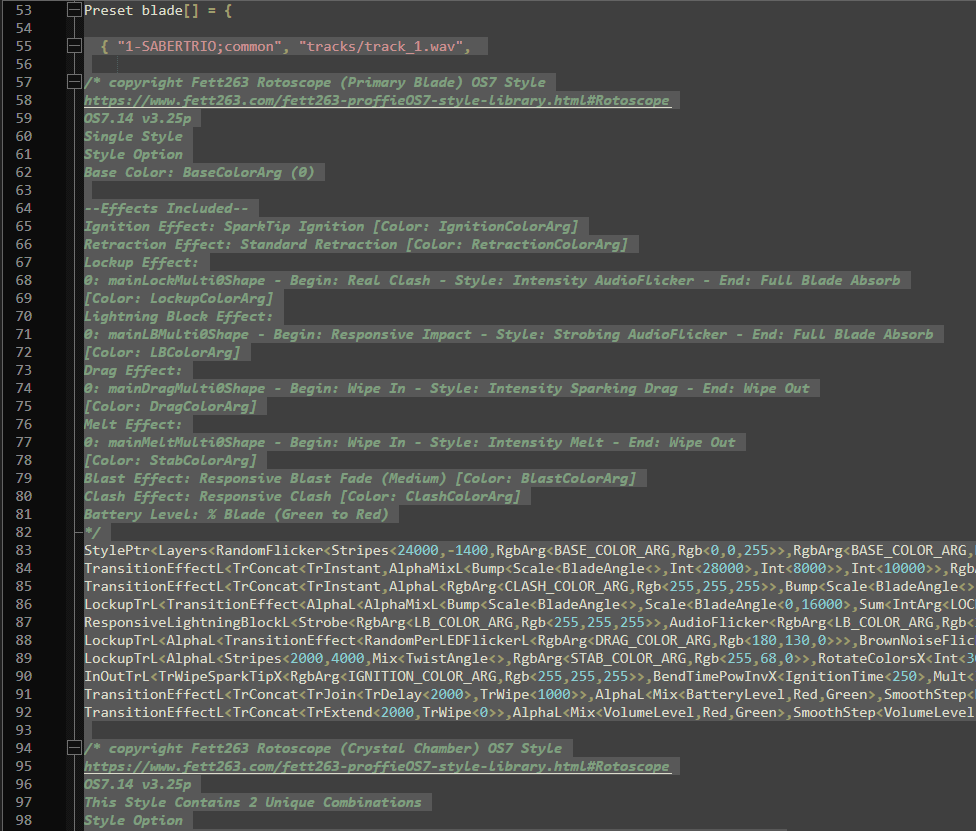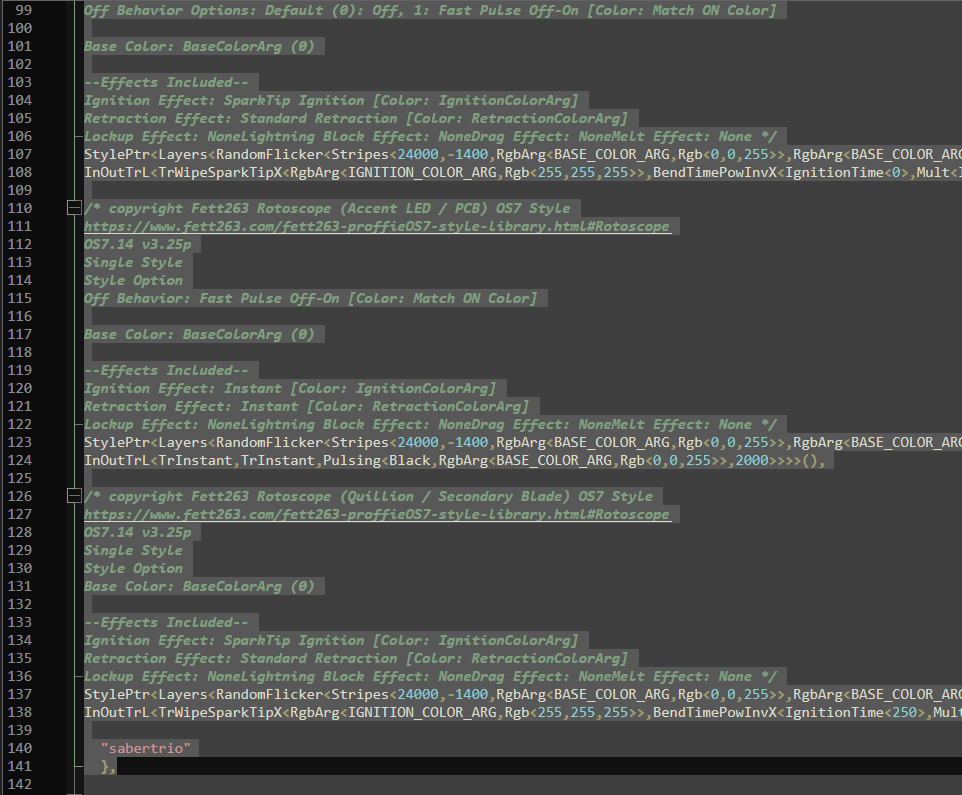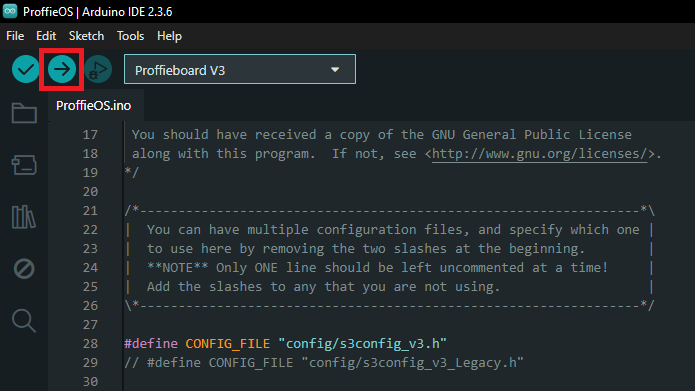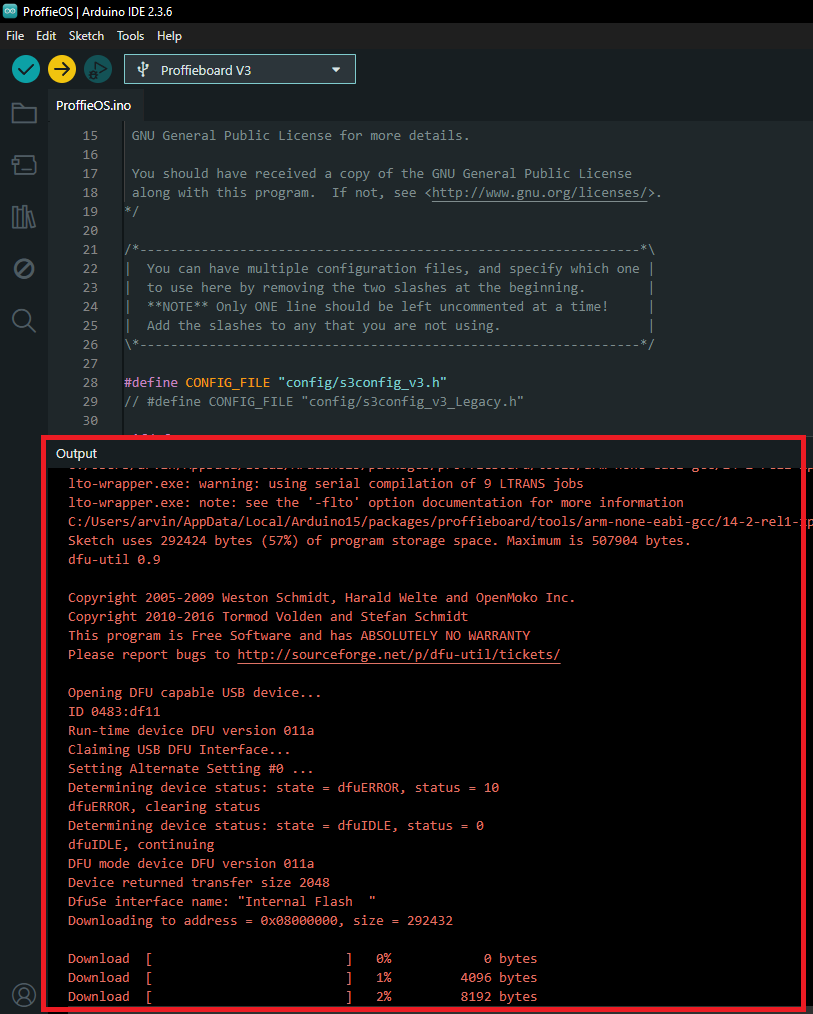Great places to purchase and download new sound fonts are from KSith Saber Fonts, Kyberphonic Greyscale Fonts.
Importing Sound Fonts - Neo CFX Saber
Notice
This guide assumes that you have downloaded a sound font that is optimized for your Neo CFX Saber.
Step 1
Remove the microSD card from your soundboard and connect it to a computer.
In the root directory, create a new folder in the following format:
[Number]-[Sound_Font_Name_Without_Spaces]
So if you downloaded KSith's "The Light" and are installing it as your 17th font, the folder should be named:
17-THE_LIGHT
Place all of the files from the sound font you downloaded into the new folder.
Notice
Double-check that the new folder was properly named, otherwise the saber will not recognize it.
Step 2
Check that the 'font_config.txt' file is present in the new folder.
If it is missing, copy it over from another sound font folder into the new folder.
Each 'font_config.txt' file contains parameters that define that sound font's behavior when it is active.
View the pages linked below to learn more about these parameters.
View 'Advanced Color Customization' to learn more

View 'Advanced Blade Animations' to learn more

Importing Sound Fonts - Neo Proffie / Proffie 2.2 Saber
Notice
This guide assumes that you have downloaded a
sound font that is optimized for your Neo Proffie / Proffie 2.2 Saber.
Step 1
Remove the microSD card from your soundboard and connect it to a computer.
In the root directory, delete both 'presets.ini' and 'presets.tmp'
if they are present.
Notice
If these files are present before you reflash your Neo Proffie
Saber, it will not detect any newly added sound fonts.
Step 2
Copy the entire contents of your microSD card and
save it locally to your computer.
Safely eject the microSD card from your computer, insert it back into the
soundboard.
For the next few steps we will be working exclusively with the contents you
just saved locally to your computer.
Create a new folder inside the root directory and name it in following format:
[number]-[sound_font_name_without_spaces]
In this guide, our example sound font will be named:
27-EX_SOUNDFONT
Step 3
Navigate to 'extra > ProffieOS > config'.
Refer to the list below to find and open the 's3config' file that matches your chassis
configuration with a code editor like Notepad++.
ProffieBoard v3.9
Power Core Chassis System
- s3config_v3.h
Legacy Chassis System
- s3config_v3_Legacy.h
ProffieBoard v2.2
Power Core Chassis System
- s3config_v2.h
Legacy Chassis System
- s3config_v2_Legacy.h
FX Saber
- s3config_v2_FX.h
Step 4 - Blade Style
All of a Neo Proffie Saber's behaviors are hard-coded into each individual sound font,
so the easiest way to add a sound font is to copy-and-paste the code from a pre-existing one.
In the guide below, we import a blade style from '1-SABERTRIO' to '27-EX_SOUNDFONT'.
Find the code for the sound font with the blade style you would like to copy.
Select and copy all lines of code from line 55 to line 141, as shown in the example below. If you saber is installed with ProffieBoard v2.2, copy from line 54 to line 140:
To create a new blade style for '27-EX_SOUNDFONT', use the lines of code you copied earlier and paste them after line 2389, as show in the example below.
If you saber is installed with ProffieBoard v2.2, paste them after line 1659.
Next, make sure the sound font name you are editing (shown in Red below) exactly matches the name of the corresponding sound font folder.
Ensure the sound font name in quotes (shown in Red below) matches the sound font folder name exactly, as this is the name that will appear on hilts equipped with an OLED screen.
Notice
Names are case and punctuation sensitive, so double-check that the name of
your edited sound font is identical to the one used for that sound font's folder.
If you want to use other blade styles not natively found on your Neo Proffie / Proffie 2.2 Saber,
you can find a massive range of blade styles in Fett263's Style Library.
Fett263 - ProffieOS7 Style Library

Step 5 - Blade Color
The blade color is defined in the segment of code you copied in the previous step,
near the start of 'StylePtr', and you can change it using an RGB value found on
the Blade Color page in the Neo Proffie / Proffie 2.2 Saber section.
View 'Blade Color' to learn more

To change a sound font's blade color using RGB values, you will need to write it as
Rgb<X,X,X>. For example, replace the X characters with the
RGB values of your choice as shown below.
Step 6 - Preparing to Reflash
You will now need to reflash your ProffieBoard. This means that you will be
replacing the contents of your Neo Proffie / Proffie 2.2 Saber's microSD card with the
content you saved/edited locally on your computer.
Toggle the killswitch to OFF.
Using the provided data cable, connect one end to your saber’s USB-C port
or Micro-USB port (for Legacy Chassis System) and the other to a USB port
on your computer.
Your computer should now detect your Neo Proffie / Proffie 2.2 Saber. In your computer,
navigate to the 'extra > ProffieOS' folder and open the 'ProffieOS.ino' file.
Arduino IDE should automatically launch with the file loaded.
In Arduino, go to the Tools drop-down menu and ensure the following are selected: for USB Type, choose Serial + Mass Storage; and for DOSFS (ProffieBoard V3.9 only), choose SDCARD (SDIO High Speed), as shown below:
Similarly, ensure Port is selected to “COMx (Proffieboard)” as shown below:
Notice
If the Neo Proffie Saber is in STM32BOOTLOADER mode, you do not have to select the
port when flashing the saber. The COM number may also be different.
You will need to select the appropriate config file that matches your chassis system.
To do that, delete the "//" before the correct config file name:
ProffieBoard V3.9
Power Core Chassis System
- #define CONFIG_FILE "config/s3config_v3.h"
Legacy Chassis System
- #define CONFIG_FILE "config/s3config_v3_Legacy.h"
ProffieBoard V2.2
Power Core Chassis System
- #define CONFIG_FILE "config/s3config_v2.h"
Legacy Chassis System
- #define CONFIG_FILE "config/s3config_v2_Legacy.h"
FX Saber
- #define CONFIG_FILE "config/s3config_v2_FX.h"
[OPTIONAL] Reverting to Fett263's Original Button (prop) File
Open the relevant config file above with Notepad++ and look for line BELOW #ifdef CONFIG_PROP.
Add "//" before #include "../props/saber_sabertrio_buttons.h" to comment it out.
Then on the next line, delete the "//" before #include "../props/saber_fett263_buttons.h".
Step 7 - Reflashing
You are now ready to reflash your Neo Proffie / Proffie 2.2 Saber’s firmware.
Click the upload button shown below to begin the flashing process.
Red texts should begin showing in the lower terminal screen and eventually
a progress bar should be displayed. If the progress bar does not show, click
the upload button again.
Once the reflashing process is completed, your Neo Proffie / Proffie 2.2 Saber will emit a distorted sound.
Unplug the cable and toggle the killswitch to ON. This will power up your saber.
Enjoy your updated Neo Proffie / Proffie 2.2 Saber! Remember to adjust the blade length parameter on your
saber if your Neo Blade is shorter than 40".
If you want to dive deeper, you can find out more through the links below.
ProffieOS Documentation - ProffieBoard Setup

The Crucible - ProffieOS - Help/Discussion Forum

Fett263 - ProffieOS7 Style Library


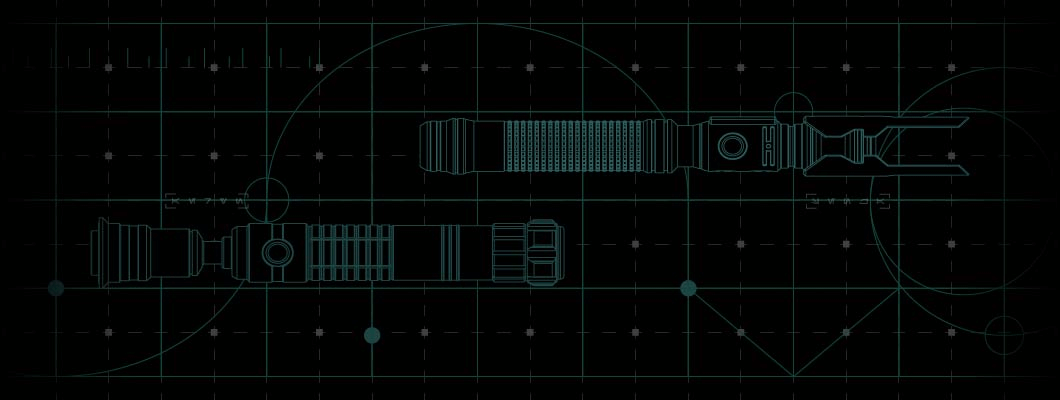
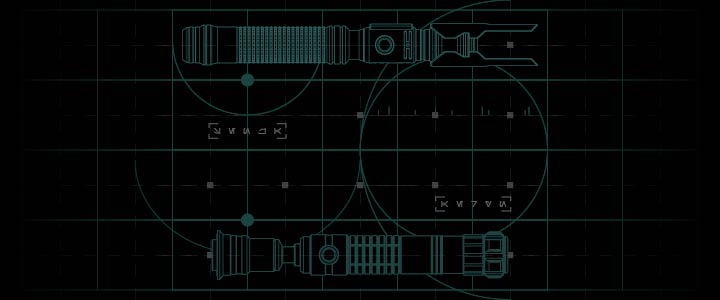


 KSith Saber Fonts
KSith Saber Fonts
 Kyberphonic
Kyberphonic
 Greyscale Fonts
Greyscale Fonts